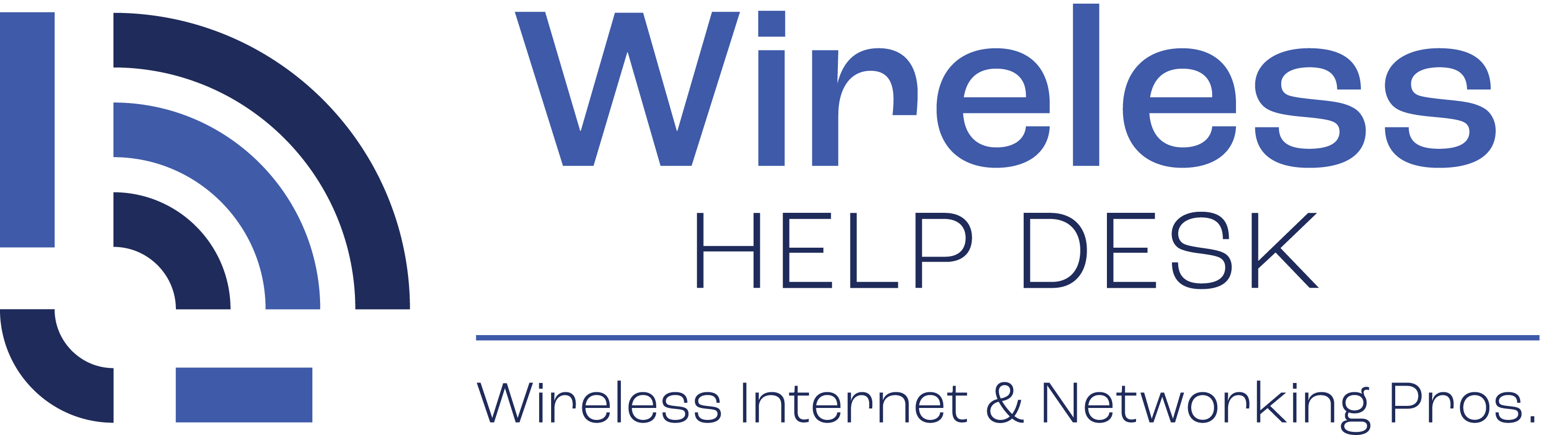by Chase | Apr 7, 2020 | My Connectivity
1. Click the Wireless Connection Icon in the toolbar at the bottom right side of your desktop.
2. Find and click your community WiFi network and then click Connect.
3. Open your Web Browser (Google Chrome, Internet Explorer, etc). Browse to a new website.
4. You will be re-directed to the login / splash page and prompted to enter the voucher required to access the network.
5. Enter your voucher and click “Login”.
NOTE: These instructions apply to the Windows connection utility only. If you use a third-party wireless connection utility (Linksys, Dell, DLink, etc.), please consult your user’s manual.
by Chase | Apr 7, 2020 | My Connectivity, My Premium Devices
Devices Not Supported Frequently Asked Questions:
Question: Why are certain devices not supported?
Answer: All devices on the network are isolated from communicating with other devices for security purposes, as a result, certain devices which require communicating with other devices over a local area network will not work properly because they are isolated from one another.
Question: Which devices are not supported?
Answer: Our current list of non supported devices includes:
- Amazon Echo
- Apple TV (Casting / sharing screen only)
- Baby Monitors
- Google Chromecast
- Wireless Security Cameras
- Smart Home Devices (Philips Smart Bulbs, Smart Home Controllers, etc)
- Wireless Printers
- Sonos one speaker
by Chase | Apr 7, 2020 | My Connectivity
Is the network safe and secure?
Your Windows devices may receive messages about our network being not secure on Windows XP, Windows Vista, Windows 7 and Windows 8 – and possibly other non Windows devices as well.
This is a “feature” built into Windows to prevent people from connecting to open networks where there is not additional security measures in place. This scenario applies mainly to traditional wireless network setup at a home. In this example, if the network was “open” or a.k.a. “unsecured” any user could connect and in theory connect to other people’s devices.
How are our “open networks” different?
In the case of how we design networks, the network is “open” as there is no passphrase, but instead we use a voucher based authentication system. Once a device is authenticated using a voucher, the next level of security that comes into play is called Client Isolation. Client isolation does what it implies – each device or client is isolated from one another. Client isolation is similar to a dedicated VLAN. A VLAN is a virtual local area network connection.
Can other devices on the Community WiFi see my device?
The short answer – “No.”
In a traditional “open” network, users would be able to ping each other’s devices, open shared network folders, connect to printers, etc. Because we have Client Isolation established on the network, each user is receiving their own virtual dedicated connection and each device is isolated from other devices, so it’s actually more secure that a traditionally “passphrase secured” network where just a pass phrase is used and then people could still access each other’s devices.
What about services such as Online Banking? Can my information be compromised in any way, shape or form?
This is more of a website specific related question. Our networks do not prevent you from accessing any website – good or bad. We do not filter any content.
If you are banking online, you will want to make sure your bank’s website displays a SSL certificate before entering in any secure or sensitive information.
How do you know when a website is secure?
- Look for “https” in the link URL.
- Look for a green lock icon near the link URL.
Browsers are always changing and always being updated, so be sure you are familiar what a secure website looks like in your browser.
How else can I further secure my Internet browsing?
- Keep your system up-to-date.
- Make sure you have a personal firewall enabled and configured correctly on your system.
- Make sure you have an Anti-Virus / Anti-Malware software installed and up-to-date on your system.
by Chase | Apr 7, 2020 | My Connectivity
WiFi Overview
Residents are provided a voucher upon moving in.
Your voucher is good for four (4) Standard Devices. Standard Devices include laptops, desktops, tablets and mobile phones. If your device can see the login / splash page, you can user your voucher and have it be a Standard Device.
Premium Devices must be hard coded onto the network for them to work properly. Premium Devices include, but are not limited to, Apple TV, Play Station, XBox, Blu Ray Players and Smart TVs. To add your Premium Device onto the network, we will need the MAC address of the wireless adapter in your device. Please see the “How do I locate my MAC address” section of our site to locate instructions for your device.
General Network Information
What speed is your speed on the network? Your voucher controls your speed. The default speeds are 10 Mbits down and 3 Mbits up per device. Your combined speed in this scenario would be 20 Mbits down and 6 Mbits up for both devices.
Can we watch NetFlix, Hulu Plus and YouTube videos? Yes! You can watch NetFlix, Hulu Plus and YouTube videos on both Standard Devices and Premium Devices.
Do we monitor your browsing? No. Our systems currently only monitor your total download and upload bandwidth.
What’s not allowed? You are prohibited from using Bit Torrent and/or file sharing applications such as LimeWire or FrostWire or any program of the sort to download copyrighted materials, including music, movies, software, etc. Should we be contacted by the authorities for any illegal downloads, we will forward on your contact information.
General Connection Questions:
Question: What is required to access “The Service” (The WiFi)?
Answer: A web browser is required to enter in your Voucher number to gain access to The Service (the WiFi).
Question: Is any personal information passed through our system?
Answer: No personal information is passed through our system as a result of entering in your Voucher Number.
Premium Device Frequently Asked Questions:
Question: What is considered a Premium Device?
Answer: Premium devices include Amazon Fire Stick, Apple TV, Blu Ray Player, Microsoft XBox, Nintendo Wii, Roku, Roku TV, Sony PlayStation, Smart TV or any other device which has to be hard-coded onto our network. Each Premium device will be charged $10.00 per device, per month, and has a higher download speed.
by Chase | Apr 7, 2020 | My Connectivity
Here are a few steps to help you determine your version of Windows:
- Hold down the Windows key (usually located between the left “Ctrl” and left “Alt” keys on the keyboard) and then press “R” once.
- Once the Run dialog box displays, enter “winver” (it stands for Windows version) and press the Enter key.
- A dialog box will show up, you will see the Windows version (Windows 2000, XP, Vista, 7/8/10) and whether is Home or Professional. If it easier for you, you can take a screenshot and attach the screenshot/picture to the email. (Note: We cannot receive embedded photos/files, only attachments.)
by Chase | Apr 7, 2020 | My Connectivity
Standard Devices include the following device:
- Android Phone
- Android Tablet
- Amazon Kindle
- Amazon Fire Tablet
- iPhone
- iPad
- iPod
- MacBook (Laptop)
- iMac (Desktop)
- Windows Desktop
- Windows Laptop
- Windows Phone
- Windows Tablet