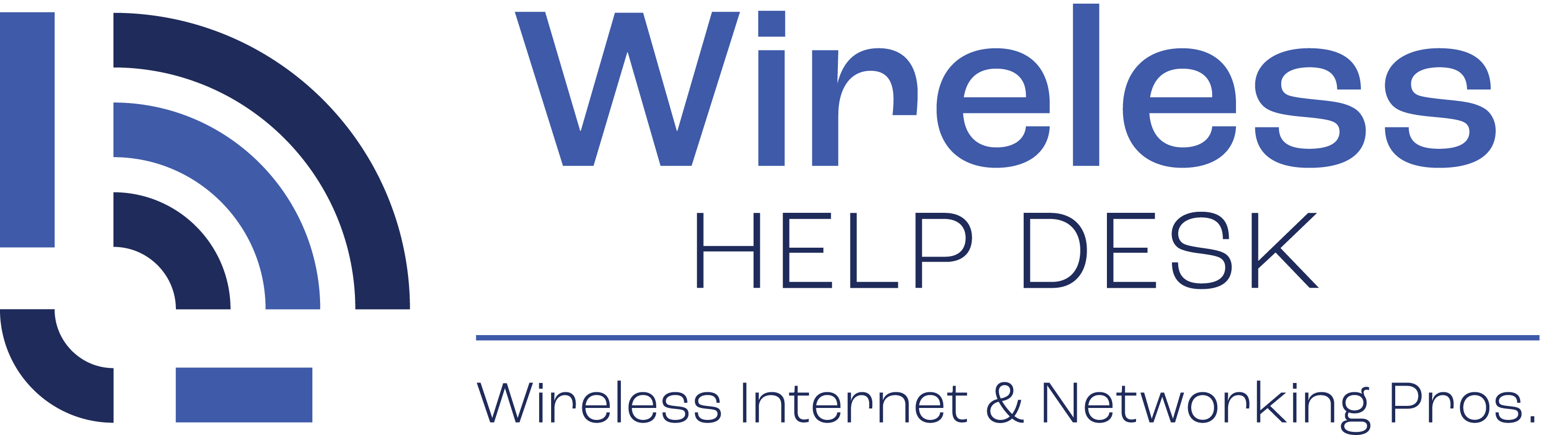Is the network safe and secure?
Your Windows devices may receive messages about our network being not secure on Windows XP, Windows Vista, Windows 7 and Windows 8 – and possibly other non Windows devices as well.
This is a “feature” built into Windows to prevent people from connecting to open networks where there is not additional security measures in place. This scenario applies mainly to traditional wireless network setup at a home. In this example, if the network was “open” or a.k.a. “unsecured” any user could connect and in theory connect to other people’s devices.
How are our “open networks” different?
In the case of how we design networks, the network is “open” as there is no passphrase, but instead we use a voucher based authentication system. Once a device is authenticated using a voucher, the next level of security that comes into play is called Client Isolation. Client isolation does what it implies – each device or client is isolated from one another. Client isolation is similar to a dedicated VLAN. A VLAN is a virtual local area network connection.
Can other devices on the Community WiFi see my device?
The short answer – “No.”
In a traditional “open” network, users would be able to ping each other’s devices, open shared network folders, connect to printers, etc. Because we have Client Isolation established on the network, each user is receiving their own virtual dedicated connection and each device is isolated from other devices, so it’s actually more secure that a traditionally “passphrase secured” network where just a pass phrase is used and then people could still access each other’s devices.
What about services such as Online Banking? Can my information be compromised in any way, shape or form?
This is more of a website specific related question. Our networks do not prevent you from accessing any website – good or bad. We do not filter any content.
If you are banking online, you will want to make sure your bank’s website displays a SSL certificate before entering in any secure or sensitive information.
How do you know when a website is secure?
- Look for “https” in the link URL.
- Look for a green lock icon near the link URL.
Browsers are always changing and always being updated, so be sure you are familiar what a secure website looks like in your browser.
How else can I further secure my Internet browsing?
- Keep your system up-to-date.
- Make sure you have a personal firewall enabled and configured correctly on your system.
- Make sure you have an Anti-Virus / Anti-Malware software installed and up-to-date on your system.