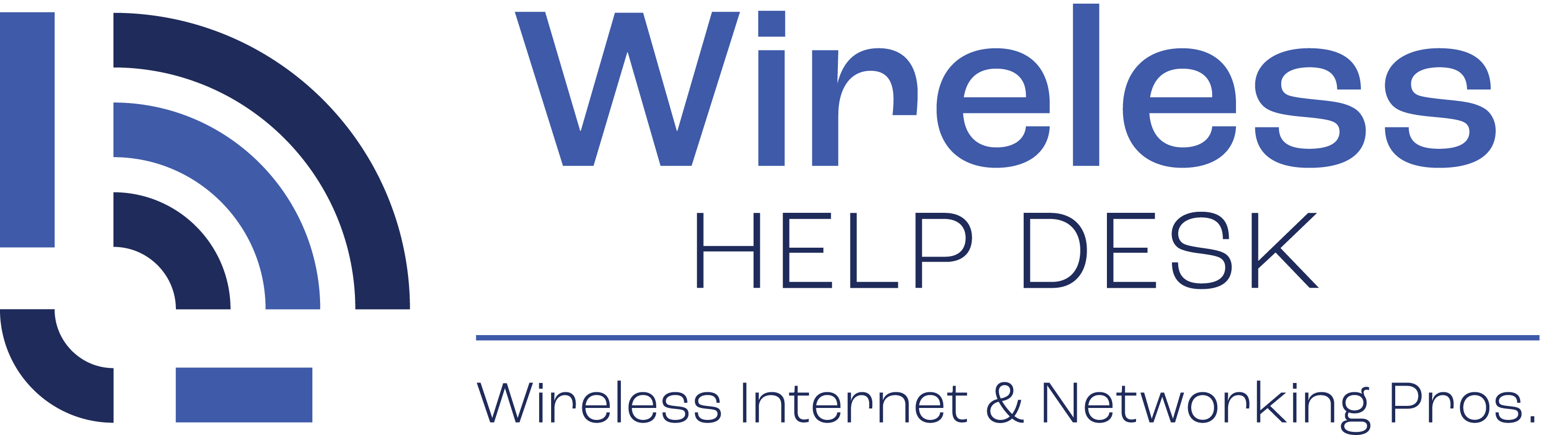Overview of the process:
- Download required software.
- Un-install any programs or software you do not need or want.
- Remove any viruses, spyware, malware, etc.
- Clean up your computer using CCleaner.
- Clean up the registry.
- Run a disk defrag.
Step 1: Here’s all of the utilities to download:
Malwarebytes:
https://download.cnet.com/Malwarebytes-Anti-Malware/3000-8022_4-10804572.html
CCleaner:
https://download.cnet.com/CCleaner/
Disk Defrag:
https://download.cnet.com/Auslogics-Disk-Defrag/3000-2094_4-10567503.html
Note: The links may change in the future. All utilities are available from ww.Download.com. If one of the links we provided does not work, simply visit www. Download.com and search for the program to download the latest version.
Step 2: Un-install any programs or software you do not need or want.
Go through Control Panel >> Programs and Features and un-install any programs you do not need or any programs that look like they could be spyware or anything to do with pop ups, malware, etc.
Step 3: Remove any viruses, spyware, malware, etc.
Next, run Malwarebytes. Do the full scan, it may take a while, but it’s worth it.
Step 4: Clean up your computer using CCleaner.
Next, run CCleaner a couple of times. You will find it will catch more items each time.
Step 5: Clean up the registry.
Next, run the “Registry” clean up inside CCleaner a couple of times. Be sure to save a backup file of the registry each time. It’s a good idea just in case something gets messed up, though I’ve never had that happen.
Step 6: Run a disk defrag.
Next, run the Disk Defrag software and it will re-organize the data on your hard drive for optimal speed and reduce file fragmentation.